Are you looking for streaming options on your PS4 console? Amazon Prime Video is the perfect choice for your search on PS4 since it is available in the PlayStation Store. Apart from gaming, you can use your PS4 console to stream movies, TV shows, and series from Amazon Prime.
Amazon Prime Video offers Amazon Originals of movies and series. You can also watch Live TV channels along with Premium TV channels for an additional subscription on your PS4. The offline option in Prime Video lets you download the content for watching offline. Since it provides content from different countries, you can watch content with subtitles in your own language.
You can go through this guide to easily install Prime Video on your PS4 and activate the device on the official website. In case you face any trouble with Prime Video, we have mentioned the troubleshooting to resolve them.
Subscription
Amazon Prime Video is completely free with Prime Membership. Also, you can subscribe to Prime Video alone to watch the content on your app. You can purchase the subscription on the Amazon Website. Also, you can end the Amazon Prime Membership on the website itself.
| Subscription Plan | Cost |
| Prime Monthly Membership | $14.99 |
| Prime Annual Membership | $139 |
| Prime Video Monthly | $8.99 |
How to Get Amazon Prime Video on PS4
[1] You need to plug your PS4 into the HDMI port of your TV and connect it to a good internet connection.
[2] Select the PlayStation Store on the home screen and choose the TV & Video section.
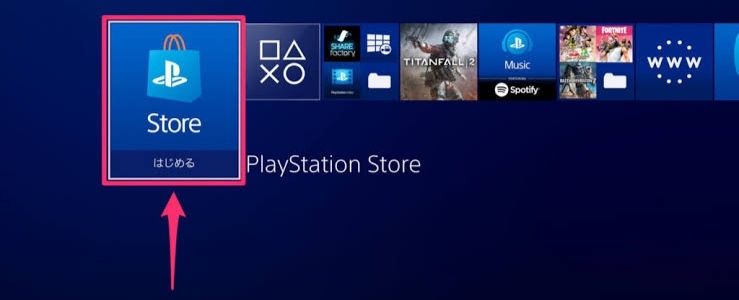
[3] Search for the Prime Video app and select it.
[4] On the app info page, select the Download option to download the app.
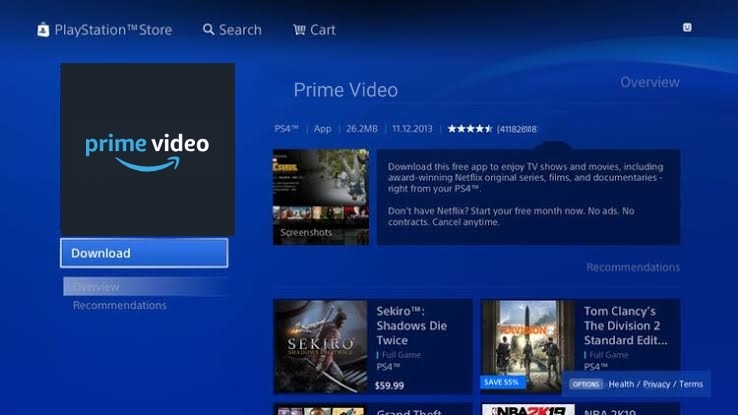
[5] Once installed, you can click the Start button to launch the Prime Video app on your PS4 console.
How to Activate Prime Video on Sony PlayStation 4
[1] When you launch the Prime Video app, you need to choose the language.
By default, it will choose a language based on your PS4 settings. If you are okay with the default language, click the Continue button. Click the Change button to change the language.
[2] On the welcome screen, tap the Sign in and Start Watching button.
[3] Now, you will get two different screens to activate the app.
[4] You can scan the QR code or manually enter the Amazon Prime Video activation website (amazon.com/mytv).
[5] Now, sign in with your Amazon account and enter the Activation code. If done, click the Register Device button.
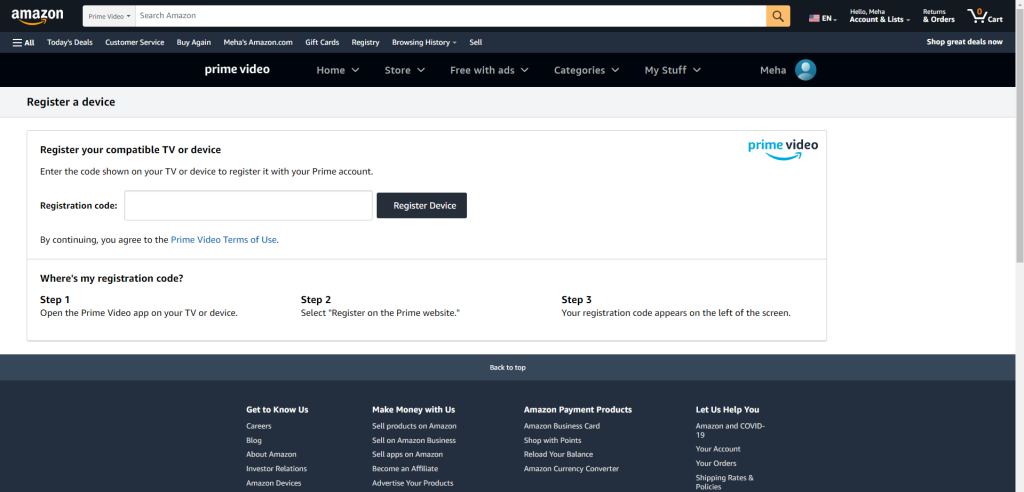
[6] Once verified, the Amazon Prime Video app on your PS4 console will refresh, and your account will be linked.
[7] You will get the Prime Video app’s main page. In that, select the content you want and click Watch Now.
[8] If you don’t want to sign in, click the No thanks, start browsing button to get free video content on Amazon Prime Video.
How to Use Amazon Prime on PS4
[1] After the activation, you will get the Amazon Prime Video app’s home screen.
[2] On the home screen, the latest movies and series will appear. Tap on a video title to watch it on your console.
[3] If you want to surf series, go to the TV Shows sections. You will get the latest series and TV shows.
[4] In the Movies section, you can browse through all the movies available on the platform.
[5] In the Kids section, you will get video content that is appropriate for children. If you want, you can also set up parental control on Prime Video to filter adult content.
[6] Go to the Watchlist screen to see the video titles that are marked as Watch Later by you.
[7] If you want to search for a specific video title, go to the Search tab and search for it.
[8] In the Settings menu, you can change the video quality options, subtitles, app language, and sign-out options.
How to Fix Amazon Prime Video Not Working on PS4
In recent times, the Amazon Prime Video app has received a lot of streaming issues, such as content not loading, Black Screen issues on Prime Video, buffering, Prime Video screen freezing, and more. If you have any such issues, you can follow the below fixes.
- Restart your PS4 console.
- Update the PS4 console to its latest firmware.
- Check your WiFi connection. You need a minimum of 1 Mbps for SD content and 5 Mbps for HD content.
- Enable HDCP on PS4. Go to Settings → System → Enable HDCP. HDCP (High-bandwidth Digital Content Protection) is a must for certain streaming apps.
- Sign out of the Amazon Prime Video app on your PS4 console and activate it again.
- Reset the PS4 console and try again.
Some countries may restrict a few contents on Amazon Prime Video. To access them, you need to install a VPN. Take a look at our 10 Best VPNs for PS4 consoles to pick the best one.
FAQ
With one Amazon Prime account, you can watch video content on three devices.
You can go to Settings on the Prime Video and scroll down to select Sign Out to sign out of the app on your PS4.


.png)









0 Comments