If you enable Sleep Timer, it will put your Firestick into sleep mode after a certain duration of inactivity. Therefore, you don’t need to worry when you fall asleep watching a movie on your Amazon Firestick. Sleep mode also reduces power consumption as it turns off the Firestick automatically. This article illustrates how to turn on and use the sleep timer on Fire Stick 4K and Fire TV.
How to Set Sleep Timer on Firestick
Try any of these ways to enable a sleep timer on Fire TV Cube, Fire TV Stick 4K Max, Fire TV, etc.
Using Fire TV Remote
Ensure you pair the Firestick remote to your device and follow these steps.
[1]. On your Firestick, go to Settings.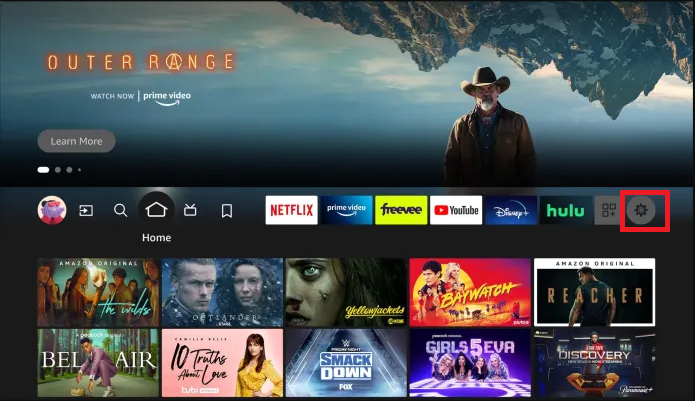
[2]. From the menu, select Sleep Timer.
[3]. Choose the desired time frame. The default time frames available on the device are 5,10, 15, 30, 60, 90, 120, 150, 180, and 240 minutes.
[4]. Once you have selected the time frame, you will get the Fire TV home screen.
[5]. If the device is not used for a specific duration, it will turn off your Fire TV.
Using Alexa
You can even use hands-free voice commands to enable the Sleep Timer on Firestick. Hold the Mic or Alexa button on the Fire TV Stick remote and say, “Set Sleep Timer for 20 minutes.” This command will automatically put your Firestick into sleep mode within 20 minutes.
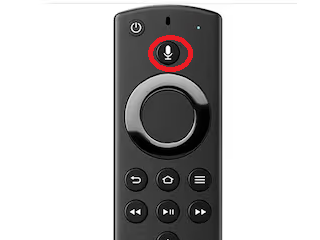
Using Amazon Fire TV App
If the Firestick remote is not working, you can use the Amazon Fire TV app on your smartphone and set the Sleep Timer.
[1]. Ensure your Firestick and smartphone are connected to the same WiFi.
[2]. Run the Google Play Store or App Store on your smartphone.
[3]. Choose the Amazon Fire TV app and tap Install or Get.
[4]. Once installed, run the Amazon Fire TV app and log in to your Amazon account.
[5]. Follow the on-screen prompts to pair your Fire TV Stick with the app.
[6]. After pairing, tap the Settings icon at the top left corner.
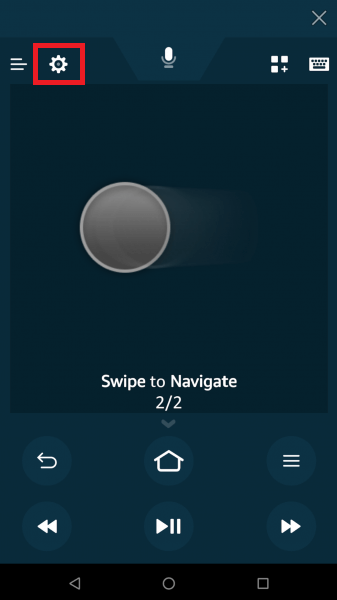
[7]. Select Sleep from the menu list.
[8]. The Sleep Mode will be enabled on your device.
How to Put Firestick to Sleep Immediately
[1]. Long press the Home key on the remote for a few seconds.
[2]. You can see the Quick Access menu on your Fire TV screen.
[3]. Select the Sleep tile.
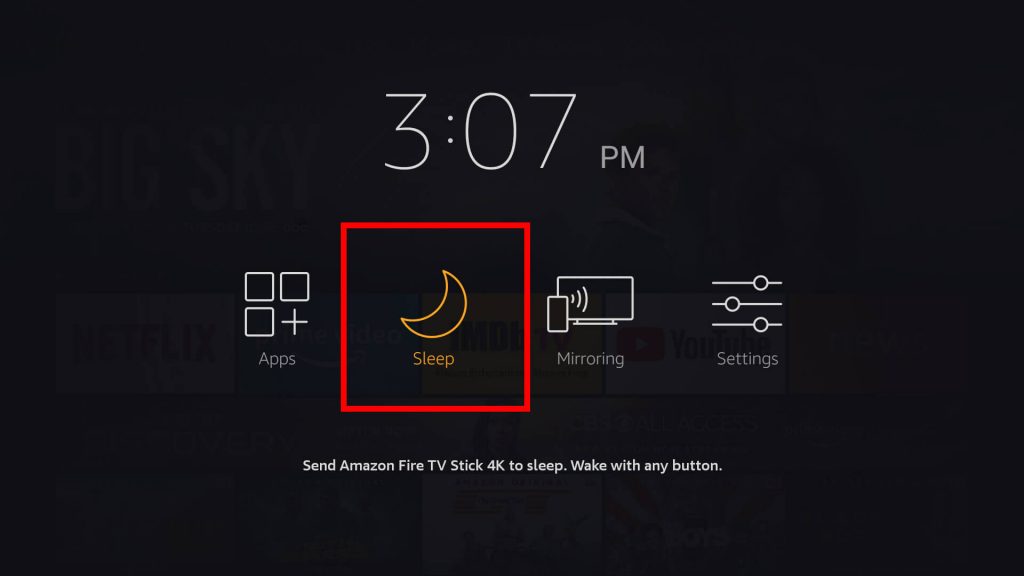
[5]. Thus, the Sleep mode will be enabled, and your Fire TV will turn to a black screen.
[6]. To turn off the sleep mode, press any button on your Firestick remote.
FAQ
On your Kindle Fire, go to Settings → Display/Display & Sounds → Display Sleep/Sleep. Choose the time to set the Sleep Timer.
If a sleep timer is available on Fire Stick, it doesn’t mean the feature is not supported. You can update the Firestick firmware and check it.
Hold the Home button on the Fire TV remote for 3 seconds. From the quick access menu, scroll down and select Sleep Timer.










0 Comments